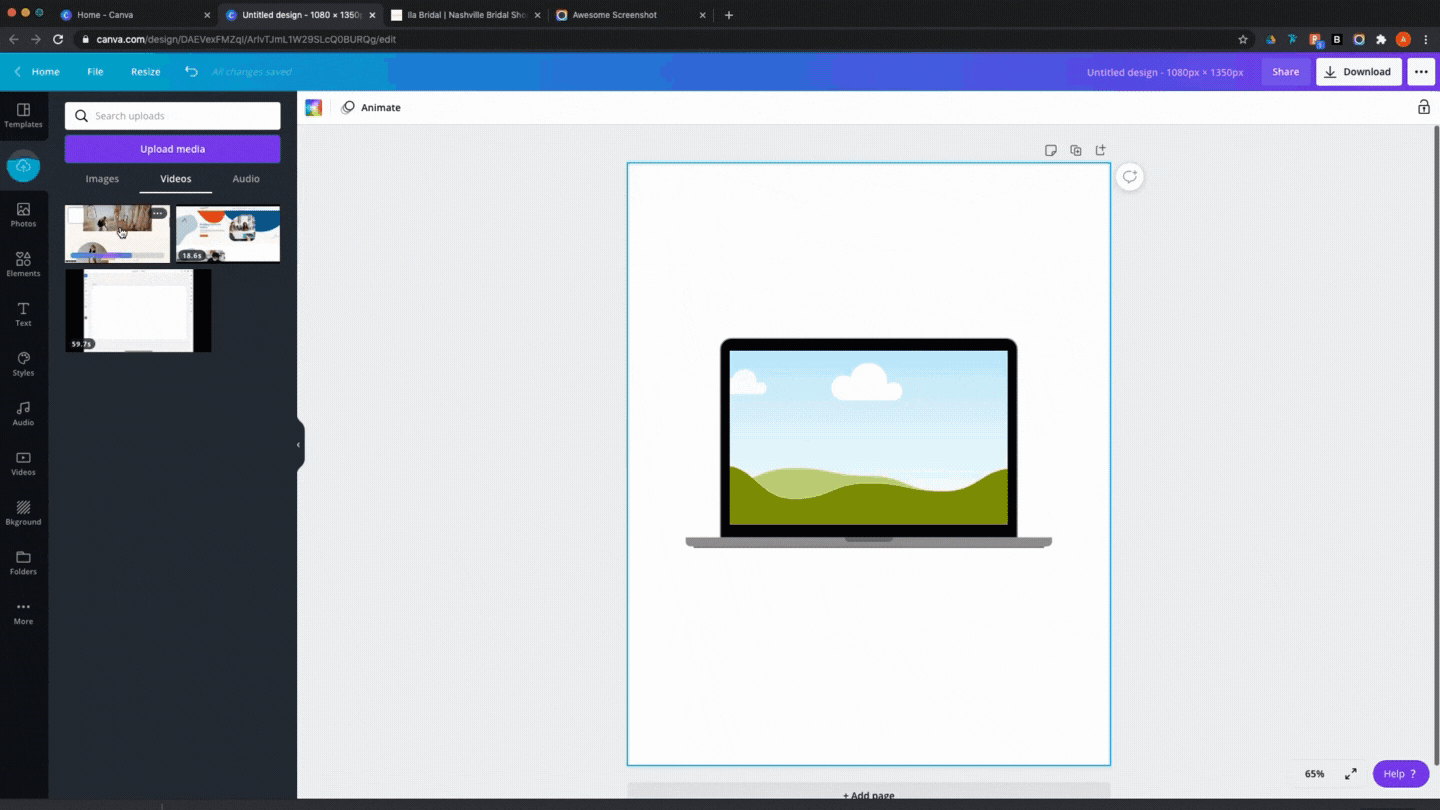How to Create Scrolling Website Mockups in Canva
Ever wanted to show off a website you designed? Or how about let your users know how to access a page on your site? Here’s a simple way to feature your site on your socials using this fancy (but super easy!) tutorial on how to create a scrolling website mockup using Canva:
Below is a step-by-step guide with easy to follow GIFs for how to create scrolling website mockups. Check it out!
Related Post: 4 Questions to Ask a Graphic Designer Before Hiring Them
Step 1: Download Awesome Screenshot extension for Chrome, screen record and scroll the web page you want to capture, save file as an mp4
Step 2: Create a new design in Canva, search for Laptop in Elements
Step 3: Upload your screen recording and drop the the Frame, adjust as needed
Step 4: Adjust background color, add other elements. Download as mp4!
Continue Reading